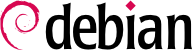6.2. aptitude and apt-get Commands
APT is a vast project, whose original plans included a graphical interface. It is based on a library which contains the core application, and
apt-get is the first interface — command-line based — which was developed within the project.
Numerous other graphical interfaces then appeared as external projects:
synaptic,
aptitude (which includes both a text mode interface and a graphical one — even if not complete yet),
wajig, etc. The most recommended interface,
aptitude, is the one used during the installation of Debian. Since its command-line syntax is very similar to
apt-get's, we will be focusing on
aptitude in the examples given in this section. When there are major differences between
aptitude and
apt-get, these differences will be detailed.
For any work with APT, the list of available packages needs to be updated; this can be done simply through
aptitude update. Depending on the speed of your connection, the operation can take a while since it involves downloading a certain number of
Packages.(gz|bz2) files (or even
Sources.(gz|bz2)), which have gradually become bigger and bigger as Debian has developed (more than 8 MB for the largest
Packages.gz — from the
main section). Of course, installing from a CD-ROM set does not require any downloading — in this case, the operation is very fast.
6.2.2. Installing and Removing
With APT, packages can be added or removed from the system, respectively with
aptitude install package and
aptitude remove package. In both cases, APT will automatically install the necessary dependencies or delete the packages which depend on the package that is being removed. The
aptitude purge package or
apt-get purge package commands involve a complete uninstallation — the configuration files are also deleted.
If the file
sources.list mentions several distributions, it is possible to give the version of the package to install. A specific version number can be requested with
aptitude install package=version, but indicating its distribution of origin (
Stable,
Testing or
Unstable) — with
aptitude install package/distribution — is usually preferred. With this command, it is possible to go back to an older version of a package (if for instance you know that it works well), provided that it is still available in one of the sources referenced by the
sources.list file. Otherwise the
snapshot.debian.org archive can come to the rescue (see sidebar
GOING FURTHER Old package versions: snapshot.debian.org).
Example 6.2. Installation of the unstable version of spamassassin
# aptitude install spamassassin/unstable
Regular upgrades are recommended, because they include the latest security updates. To upgrade, use
aptitude safe-upgrade or
apt-get upgrade (of course after
aptitude update). This command looks for installed packages which can be upgraded without removing any packages. In other words, the goal is to ensure the least intrusive upgrade possible.
apt-get is slightly more demanding than
aptitude because it will refuse to install packages which were not installed beforehand.
aptitude will generally select the most recent version number (except for
Experimental packages, which are ignored by default whatever their version number). If you specified
Testing or
Unstable in your
sources.list,
aptitude safe-upgrade will switch most of your
Stable system to
Testing or
Unstable, which might not be what you intended.
To tell
aptitude to use a specific distribution when searching for upgraded packages, you need to use the option
-t or
--target-release, followed by the name of the distribution you want (for example:
aptitude -t stable safe-upgrade). To avoid specifying this option every time you use
aptitude, you can add
APT::Default-Release "stable"; in the file
/etc/apt/apt.conf.d/local.
For more important upgrades, such as the change from one major Debian versionto the next, you need to use
aptitude full-upgrade (the option used to be named
dist-upgrade, for “distribution upgrade”). With this instruction,
aptitude will complete the upgrade even if it has to remove some obsolete packages or install new dependencies. This is also the command used by users who work daily with the Debian
Unstable release and follow its evolution day by day. It is so simple that it hardly needs explanation: APT's reputation is based on this great functionality.
aptitude dist-upgrade is still available as a synonym for
aptitude full-upgrade;
apt-get only recognizes the former.
6.2.4. Configuration Options
Besides the configuration elements already mentioned, it is possible to configure certain aspects of APT by adding directives in a file of the
/etc/apt/apt.conf.d/ directory. Remember for instance that it is possible for APT to tell
dpkg to ignore file conflict errors by specifying
DPkg::Options { "--force-overwrite"; }.
If the Web can only be accessed through a proxy, add a line like
Acquire::http::proxy "http://yourproxy:3128". For an FTP proxy, write
Acquire::ftp::proxy "ftp://yourproxy". To discover more configuration options, read the
apt.conf(5) manual page with the command
man apt.conf (for details on manual pages, see next chapter).
6.2.5. Managing Package Priorities
One of the most important aspects in the configuration of APT is the management of the priorities associated with each package source. For instance, you might want to extend one distribution with one or two newer packages from
Testing,
Unstable or
Experimental. It is possible to assign a priority to each available package (the same package can have several priorities depending on its version or the distribution providing it). These priorities will influence APT's behavior: for each package, it will always select the version with the highest priority (except if this version is older than the installed one and if its priority is less than 1000).
APT defines several default priorities. Each installed package version has a priority of 100. A non-installed version has a priority of 500 by default, but it can jump to 990 if it is part of the target release (defined with the
-t command-line option or the
APT::Target-Release configuration directive).
You can modify the priorities by adding entries in the file
/etc/apt/preferences with the names of the affected packages, their version, their origin and their new priority.
APT will never install an older version of a package (that is, a package whose version number is lower than the one of the currently installed package) except if its priority is higher than 1000. APT will always install the highest priority package which follows this constraint. If two packages have the same priority, APT installs the newest one (whose version number is the highest). If two packages of same version have the same priority but differ in their content, APT installs the version that is not installed (this rule has been created to cover the case of a package update without the increment of the revision number, which is usually required).
In more concrete terms, a package whose priority is less than 0 will never be installed. A package with a priority ranging between 0 and 100 will only be installed if no other version of the package is already installed. With a priority between 100 and 500, the package will only be installed if there is no other newer version installed or available in another distribution. A package of priority between 500 and 990 will only be installed if there is no newer version installed or available in the target distribution. With a priority between 990 and 1000, the package will be installed except if the installed version is newer. A priority greater than 1000 will always lead to the installation of the package even if it forces APT to downgrade to an older version.
When APT checks
/etc/apt/preferences, it first takes into account the most specific entries (often those specifying the concerned package), then the more generic ones (including for example all the packages of a distribution). If several generic entries exist, the first match is used. The available selection criteria include the package's name and the source providing it. Every package source is identified by the information contained in a
Release file that APT downloads together with the
Packages.gz files. It specifies the origin (usually “Debian” for the packages of official mirrors, but it can also be a person's or an organization's name for third-parties repositories). It also gives the name of the distribution (usually
Stable,
Testing,
Unstable or
Experimental for the standard distributions provided by Debian) together with its version (for example 5.0 for Debian
Lenny). Let's have a look at its syntax through some realistic case studies of this mechanism.
Let's suppose that you only want to use packages from the stable version of Debian. Those provided in other versions should not be installed except if explicitly requested. You could write the following entries in the
/etc/apt/preferences file:
a=stable defines the name of the selected distribution.
o=Debian limits the scope to packages whose origin is “Debian”.
Let's now assume that you have a server with several local programs depending on the version 5.10 of Perl and that you want to ensure that upgrades will not install another version of it. You could use this entry:
The reference documentation for this configuration file is available in the manual page
apt_preferences(5), which you can display with
man apt_preferences.
6.2.6. Working with Several Distributions
aptitude being such a marvelous tool, it is tempting to pick packages coming from other distributions. For example, after having installed a
Stable system, you might want to try out a software available in
Testing or
Unstable without diverging too much from the system's initial state.
Even if you will occasionnaly encounter problems while mixing packages from different distributions,
aptitude manages such coexistence very well and limits risks very effectively. The best way to proceed is to list all distributions used in
/etc/apt/sources.list (some people always put the three distributions, but remember that
Unstable is reserved for experienced users) and to define your reference distribution with the
APT::Default-Release parameter (see
Section 6.2.3, “System Upgrade”).
Let's suppose that
Stable is your reference distribution but that
Testing and
Unstable are also listed in your
sources.list file. In this case, you can use
aptitude install package/testing to install a package from
Testing. If the installation fails due to some unsatisfiable dependencies, let it solve those dependencies within
Testing by adding the
-t testing parameter. The same obviously applies to
Unstable.
In this situation, upgrades (
safe-upgrade and
dist-upgrade) are done within
Stable except for packages already upgraded to an other distribution: those will follow updates available in the other distributions. We'll explain this behavior with the help of the default priorities set by APT below. Do not hesitate to use
apt-cache policy (see sidebar) to verify the given priorities.
Everything centers around the fact that APT only considers packages of higher or equal version than the installed one (assuming that
/etc/apt/preferencs has not been used to force priorities higher than 1000 for some packages).
Let's assume that you have installed version 1 of a first package from
Stable and that version 2 and 3 are available respectively in
Testing and
Unstable. The installed version has a priority of 100 but the version available in
Stable (the very same) has a priority of 990 (because it is part of the target release). Packages in
Testing and
Unstable have a priority of 500 (the default priority of a non-installed version). The winner is thus version 1 with a priority of 990. The package “stays in
Stable”.
Let's take the example of another package whose version 2 has been installed from
Testing. Version 1 is available in
Stable and version 3 in
Unstable. Version 1 (of priority 990 — thus lower than 1000) is discarded because it is lower than the installed version. This only leaves version 2 and 3, both of priority 500. Faced with this alternative, APT selects the newest version, the one from
Unstable.If you don't want a package installed from
Testing to migrate to
Unstable, you have to assign a priority lower than 500 (490 for example) to packages coming from
Unstable. You can modify
/etc/apt/preferences to this effect:
Package: *
Pin: release a=unstable
Pin-Priority: 490